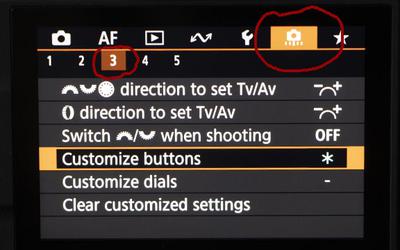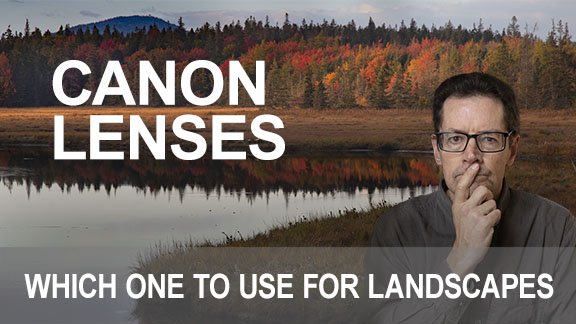This page may contain affiliate links that pay me a small commission. There is no cost to you. You can review the affiliate statement at the very bottom of this page if you want more information. As an Amazon affiliate Canon Camera Geek may earn a small commission from qualifying purchases, at NO added cost to you.
Canon R6 Mark II
Customize Buttons One Shot AF to Servo
by Mary
(USA)
"I can't seem to customize any of my buttons to work to change one shot AF to Servo. I have my dial set to Manual. Is there another menu setting that I need to change to enable the change? My camera is R6 Mark II" - Mary
Hi Mary!
Thanks for asking how to customize a button on your Canon R6 Mark II to change from One Shot AF to Servo Auto-focusing. I can help you with that.
I literally just opened up my copy of the R6 Mark II and the 24-105mm f/4.7-7.1 lens. I recommend you use the AF-On button to switch between One Shot and Servo unless you already customized it to use it for back-button focusing.
Step 1 is to select the option for customizing buttons in the 3rd column under the orange customize camera icon on your R6 Mark II LCD after you push the "menu" on the back of your camera. SEE THE PHOTO ABOVE.
If you haven't gone into this part of the menu before, the default option is already set on the main shutter/focus icon. Two levels down is the "AF-ON" button. Select that option (or the button you want to customize).
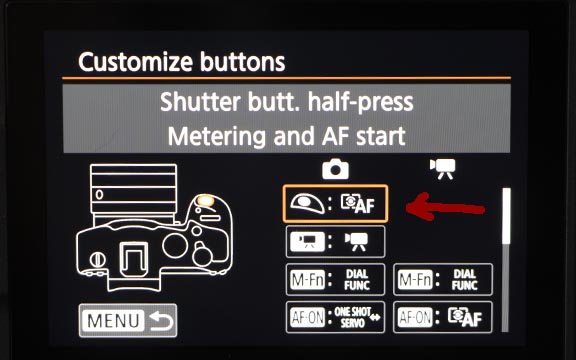
what the shutter button does when you press it.
STEP 2 is to select the AF-ON option as the button you want to set for switching between One Shot focusing and Servo focusing. The hit "SET - OK" on your LCD screen to accept this change.
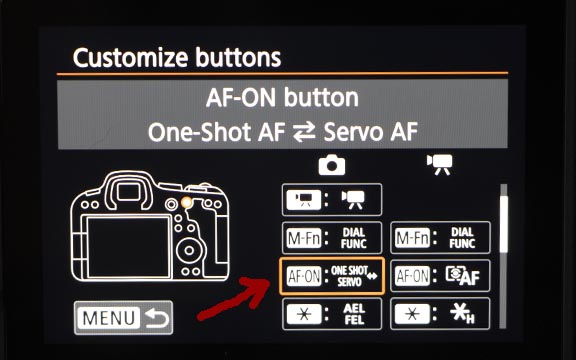
STEP 3 is to select the ONE SHOT-SERVO option.
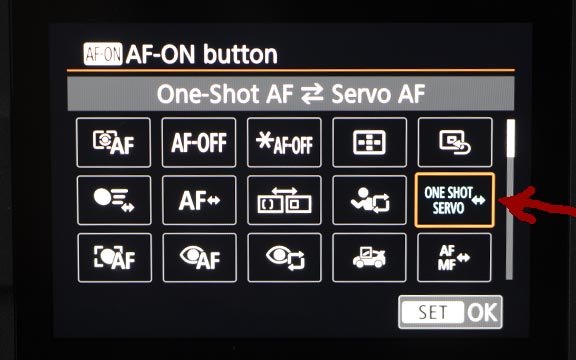
STEP 4 is to hit the "SET" button inside the Quick control dial 1.
You can also watch this helpful video on YouTube. It's how to customize the switch back and forth from One Shot to Servo, but with the R6 Mark I camera, but I still think you'll find it helpful to watch: Customize Canon R6 Buttons Video
I hope this helps,
Be sure to comment back if you wish.
Thanks,
Bruce
Comments for Canon R6 Mark II
|
||
|
||
|
||


Bruce Lovelace is the publisher of Canon Camera Geek. Read more about him on the About Page. He also publishes how to articles and camera gear reviews at the Photography Tips website.
View some of Bruce's photos on Instagram and Flickr. Join the tribe of followers on YouTube. Bruce also runs photo workshops and provides 1 on 1 digital photography coaching.
Search for articles on this Site:
Recent Articles
-
What is the Canon 100-400 Lens Good For And Is it Worth The Money
May 03, 24 12:10 PM
You're considering adding a zoom telephoto lens to your camera bag. Do you need one for what you want to photograph?? What is the Canon 100-400 Lens Good For -
Canon 50mm Lenses-Simple Comparison of EF 50mm f/1.2 vs. F/1.4 vs. f/2
Apr 25, 24 09:54 AM
Which one is best for you? Here is a simplified comparison of the various Canon 50mm lenses, an interesting accessory for the serious digital photographer -
Ditch the Default: Top Alternatives to the Canon 17-40 Lens
Apr 25, 24 09:43 AM
Not sure about investing in a Canon EF17-40mm L lens? It's a great lens, but is it worth it? What is the best choice for a good Canon 17-40 alternative? -
Canon T3i Accessories-The Must Have T3i Gadgets And The Like To Have
Apr 02, 24 02:02 PM
Great accessories for your Rebel Camera? Here are some ideas for Canon T3i Accessories that will help you improve your photography with your Rebel camera -
Power Up Your Photography-Top Alternatives to the Canon 270EX II Flash
Apr 02, 24 12:13 PM
Unleash Your Flash Potential: Better, Cheaper Options Than the Canon 270EX II. Exploring Powerful Canon 270EX II Alternatives